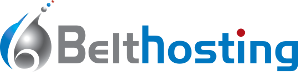You can cancel a subscription by going to the Subscription Details page. You can cancel a subscription by going to the
Go to the History subtab of the My Account tab, choose the Subscriptions field from the Show drop-down menu, and click the Submit button. Click on the link in the Status column to view the Subscription Details, and click the Cance lbutton on the Subscription Details page.
1.Alice logs in to her PayPal account, and clicks on the Active link in the Status column for the subscription she wishes to cancel.
![]()
You can also get to the Subscription Details page by clicking on the In reference to link in the Transaction Details for any subscription payments you receive.
2. To cancel this subscription, Alice can click the Cancel Subscription button and follow the on-screen instructions.
3 The Subscription is now listed as Cancelled in Alice’s transaction history
Your subscribers can cancel their subscriptions by following the same steps. In addition, if you choose to add a Cancel Subscription button to your website, your subscribers may press it to cancel their subscriptions. A subscription may be cancelled up until the day of the next scheduled payment. If a subscriber attempts to cancel before payment is sent on the day of a scheduled payment, the payment will not be made.